|
Q: Where is legal and privacy documents?
A: Please find the documents here.
|
| |
Q: What all annotations are supported and how to invoke them?
A: After installing the extension you should see the extension's page action icon appearing next to address bar as:
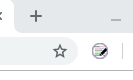
On clicking of it few buttons should appear. Exact number of buttons will depend on actual page and if it is annotated already or not. Typically for a new page there will be 4 buttons as:
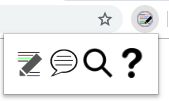
From left to right they are:
- Show Annot Buttons: To show the buttons for annotations.
The annotating buttons will appear to the left of page as.
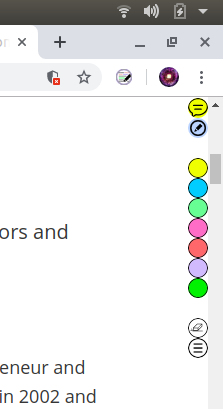
Their functionality is:
- First button is: Add pop-up notes: Click on this button, and then anywhere in between the text of the page. A pop-up note will appear. You can write text in it. Closing it will save the notes, and will leave the anchor in the page.
- Second button is: Edit this page: Click on this button to make entire page editable. After that you can modify text. Re-clicling on it will save the page, and page will come out of edit mode.
- Next seven buttons are for highlighting with different color. First select the text you need to highlight and then simply click on the desired color button. It should highlight and save the annotated page.
- Second last button is: Remove Highlight: To remove a highlight, first click on this button and then click on any highlight done via this extension. This should remove the highlight.
- Finally, last button is: List Annotations: Click on it to see a summary of annotations done for the page.
Once annotations buttons are shown, this button changes to Hide Annot Buttons. Clicking on that will hide (remove) annotation buttons from the page.
- Add page-notes: Click on this to add notes to the page itself. This note will not modify the page.
- Search: Click on this button to search something in the pages you have annotated.
- FAQs: Click on it to come to this FAQs page.
If a page is annotated, then first button which is shown is: Remove annotations: Clicking on it will remove all the annotations from the page, except the page-notes.
Please find screen shots for some of the annotations on this page.
One screen shot indicating highlight, popup-notes and page notes is shown below: 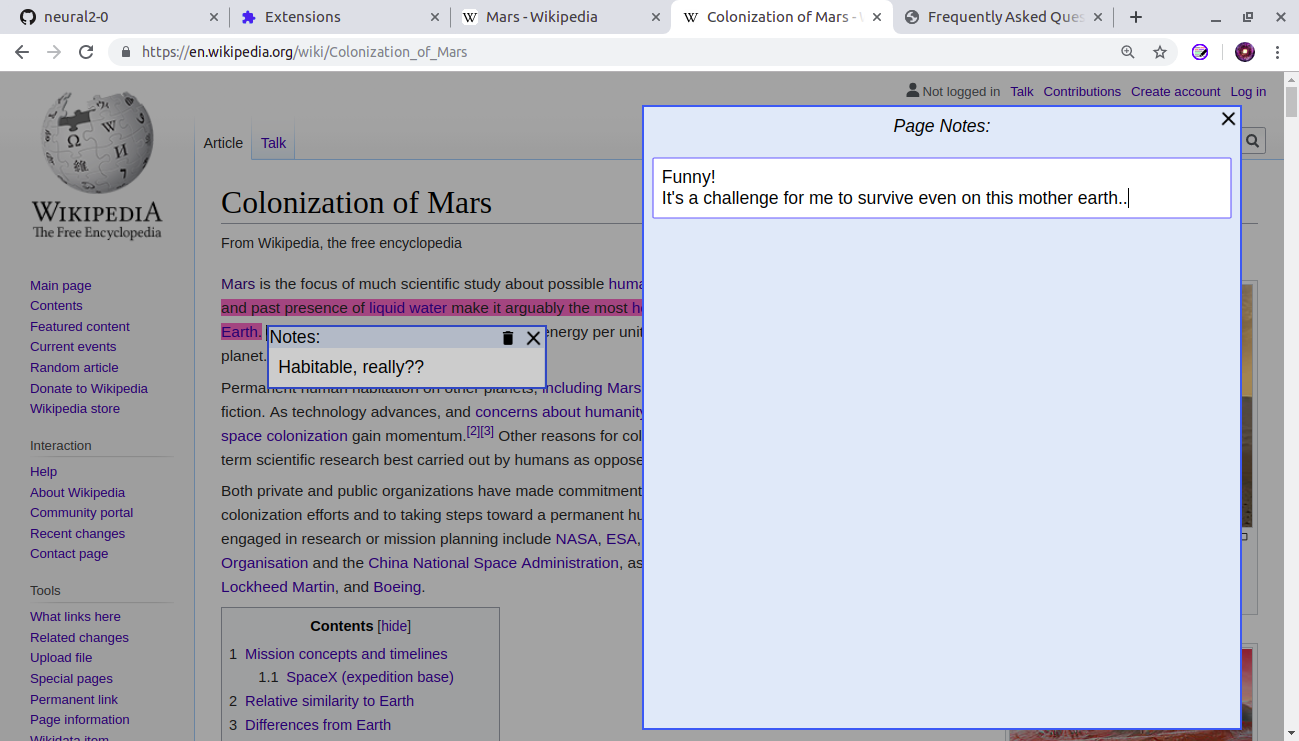
|
| |
Q: Is there a way to know if a page has been annotated or not?
A: Page action button (i.e., extension icon) color indicates it. If color is grey: it indicates that page has not been annotated, as shown below:
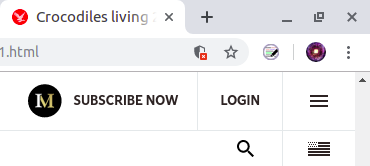
If color is blue: it indicates that some annotation has been done. (Please note: sometimes, page needs to be refreshed.)
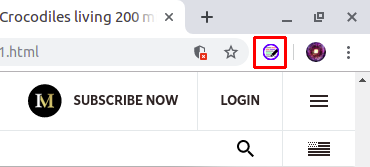
|
| |
Q: After using this extension, my webpage is completely messed up, give me back my original page.
A: Sorry to hear that. To quickly get back the original page, delete all anotations for the page. For that click on the extension icon and click on Remove annotations. Kindly also see, how does this extension work and which type of pages should I annotate, below.
|
| |
Q: How does this extension work and which type of pages should I annotate?
A: It's a very simple annotating tool and since annotation happen only at your computer it is quite fast. Also strictly speaking any page could be annotated, however, it is good to know it's working, which would help one to decide (more effectively) where to use it.
Working: Essentially, any annotations done to web pages, simply modify the html and save it locally (in extension storage). Later, whenever browser request the same url again, if a local copy is present then actual page is replaced by the local copy (which has annotations).
So, which pages should I annotate: It is best to use it for pages which are static, where for a given url, content does not change. Thus it should be avoided for pages which shows search results or have links to several articles which keeps changing like pages showing news. This also means that, if extension is re-installed, then all the annotations will be lost. Future updates will likely address this issue, however no ETA could be given as of now.
|
| |
Q: I reinstalled extension, and all my contents are lost. How can I get it back?
A: Unfortunately, uninstalling the extension will also delete all the annotations. This is due to simplicity of the extension (please see the working of extension). We understand, this is a major limitation, and we are working on resolving it.
|
|
|